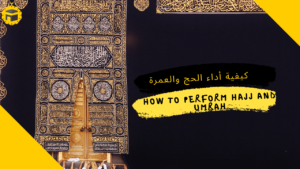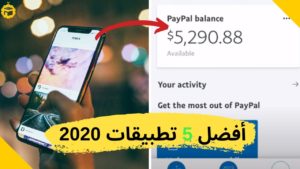TubeBuddy is a software extension for the Chrome Extension that targets content makers and channel owners in YouTube, as it provides many features and features for channel management and video control and help channel managers to increase productivity and shorten time, and through this article we will review the most important features that this provides The tool for everyone who posts visual content on YouTube.
This add-on can be downloaded directly from the Chrome Web Store add-on market, then used for free to manage your channel and videos, but the free version provides a limited number of features, the owner company offers several types of subscriptions along with the free version at different rates, you can see the types of Subscriptions and the difference between them via the prices page of the official website.
God’s blessing
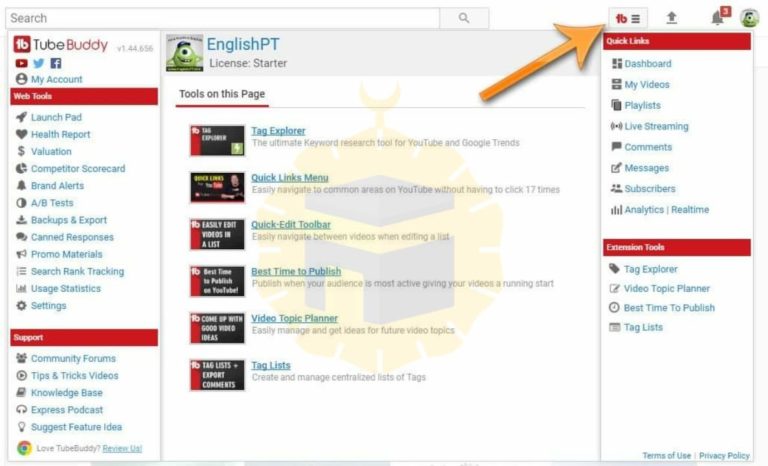
Table of Contents
Tubebuddy feature
Quick access list
After downloading and linking the extension to your YouTube channel, a new menu will appear to you at the top next to the search rectangle, that list will facilitate you to access several parts of the control panel simply and quickly from any page you are on, also you can access them to your control page in the (TubeBuddy) site And that is by clicking on (My Account), which controls many of the features (as we will know later), and more than one channel can be added to the same main account on the site.
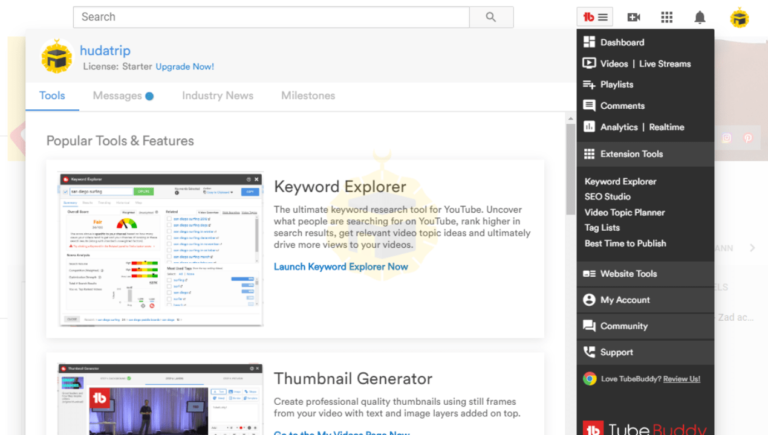
Ready responses
One of the important features that this add-on offers – especially for those with large channels that receive a lot of comments every day – may be the automatic comments feature, which are phrases and paragraphs that can be written in advance – via the control panel – and then respond to comments with those phrases and paragraphs with a quick push of a button, instead of Writing the same reply every time.
This feature is called (Canned Responses), and at the beginning you have to create phrases or paragraphs ready to respond to some comments, and to do that click on the new icon that will appear under the comments and then click on the gear icon, you will go to the control panel, create the phrase and choose for it A name (such as: Thank you) Then save the changes, and the names of the phrases will appear in the list the next time, you just have to click on the name of the phrase and it will be written directly in response to the comment.
Upon entering the comments page in the control panel, you will find several changes that have occurred there, including the feature of knowing the number of subscribers in the commenter’s channel, as shown in the previous image, there is a new field added in front of the name of the commenter, this field appears in front of the channels that have Only subscribers, which is useful for distinguishing active channel owners who interact with you and comment on your videos.
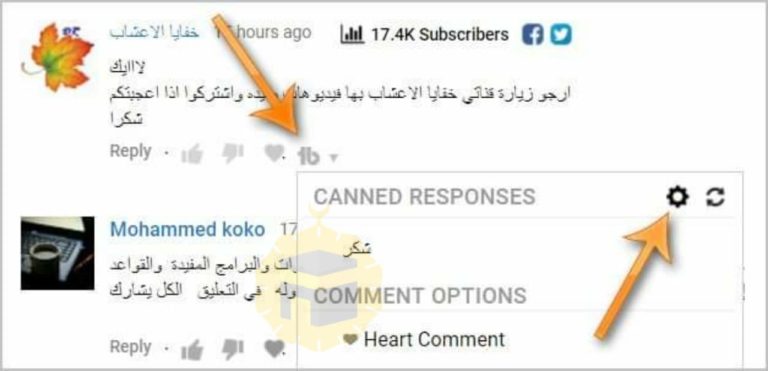
Thumbnails creator
YouTube content makers know that the Thumbnail has a great impact in spreading the video and getting many views. The attractive distinctive image attracts viewers to the video, and it gives an indication to the YouTube automated system that this video may be good and useful, as this contributes to the spread of the video More, but the problem is that not everyone has the ability to deal with design programs such as Photoshop professionally, so this addition provides a good solution to this problem.
The thumbnail image creation tool is available for the free version, you will find its own icon on the video upload page (at the bottom of the page) as well as on the video editing page, and when you click on it you will go to the editing window through which you can choose an image from within the video or upload an image from your device Then write the phrases you want on the image and add other shapes.
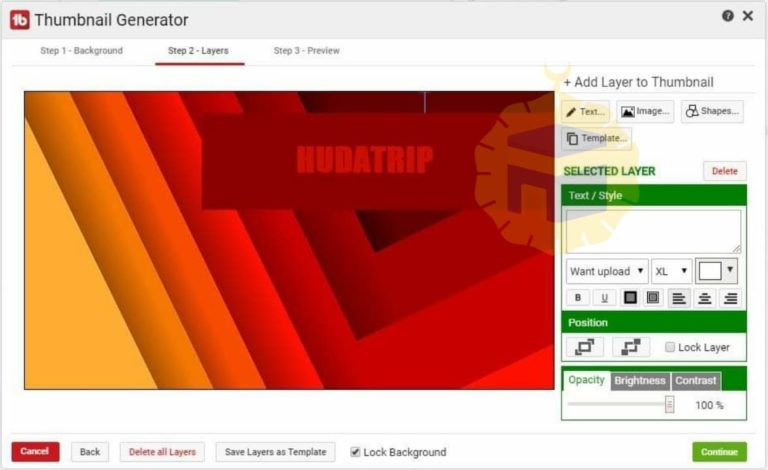
There are many sites and ways to work and bring traffic from the Internet. For more information, read the following article:
Reply via list of alerts
You will be able to respond to comments directly from the list of alerts, that list that appears when you click on the bell icon at the top, and show you the latest comments sent by subscribers to your videos, you will find a new icon for direct response from within that list (Reply), you have to click Them, write comments, and send them directly, perhaps this is the fastest way to follow comments and responses.
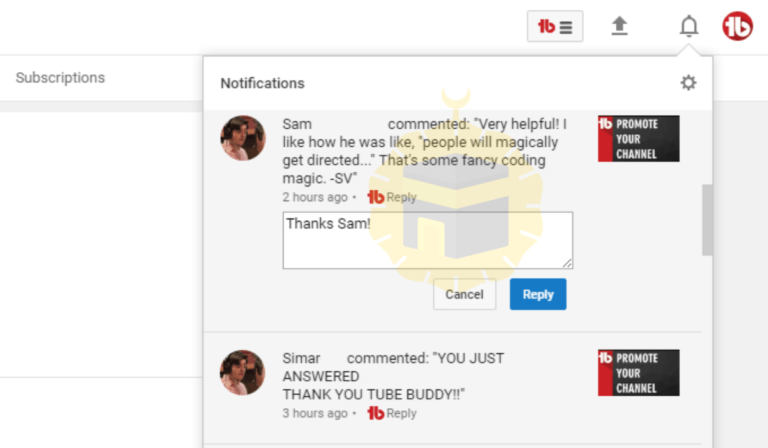
Upload and publish tools
When uploading a new video through the upload page, you will find many new components that have appeared after using this add-on, including the (Check Checklist) box that helps you remember all the tasks that must be completed before publishing the video, such as writing descriptions and keywords and activating the profit from the video (Monetization). Emoji can also be easily added to the name and description fields.
At the bottom of the page you will find a list of all the commands and features that can be done before publishing the video, some of these features are available for the free version and some of them are available for the paid version (such as the publishing scheduling feature).
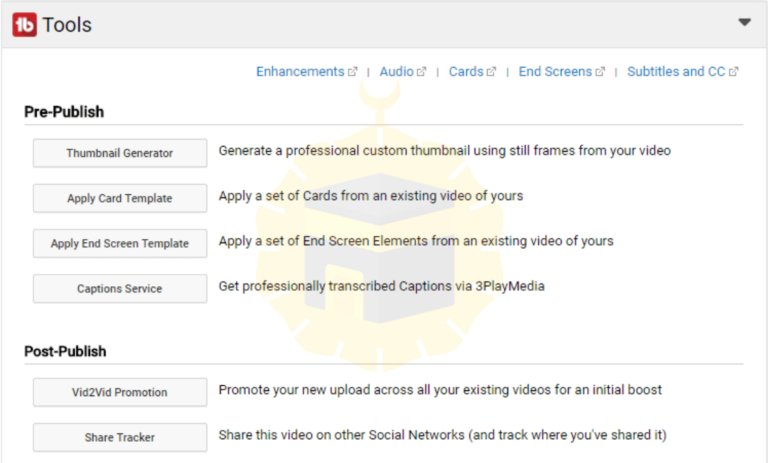
Video promotion
You can notice the presence of the (Vid2Vid Promotion) icon in the previous image, which is a feature that allows you to promote and publish the video across all your old videos, as YouTube provides a feature (Video) through which you can advertise one of your videos or a playlist on your channel in all other videos, A small ad will appear at the bottom of each video, and when clicked, the viewer will go straight to the specific video.
The feature provided here goes further, it allows you to add the video link in the description area under each video, you will not have to modify the description of each video and add a new advertisement and video link, this feature will do this for you.
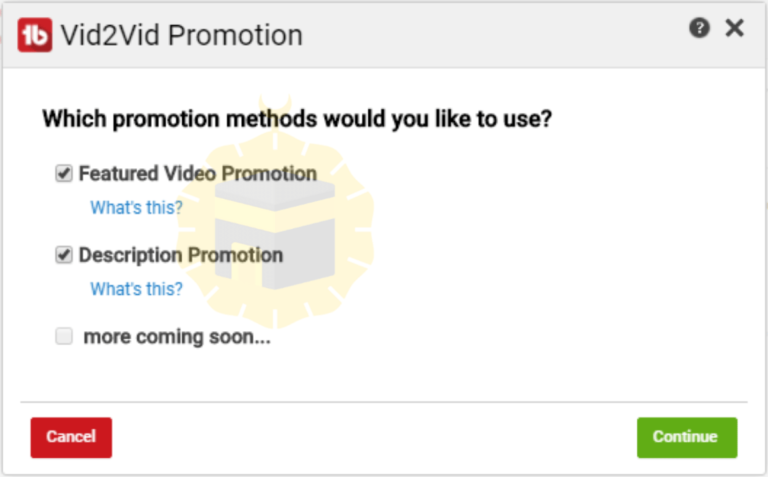
Attractive statistics
It is known that YouTube provides detailed and expanded statistics for each video that you publish inside the channel, and we have previously written about that statistics page and its features, but the problem is that you may get lost among the ramifications of these statistics, so this addition provided an easy way to see the most important statistics for the video directly from The video page itself.
As you notice in the picture, there will be a new box next to each video of you or others in YouTube, you will find inside this video some important statistics that measure the extent of its spread and the interaction of viewers with it.
Also, there is a feature that compares performance between you and your competitors. You can make a comparison between channels or between videos. You only need to click on the “Compare” icon above the previous statistics box, then enter the ID of the competing video, to find a comprehensive comparison in front of you.
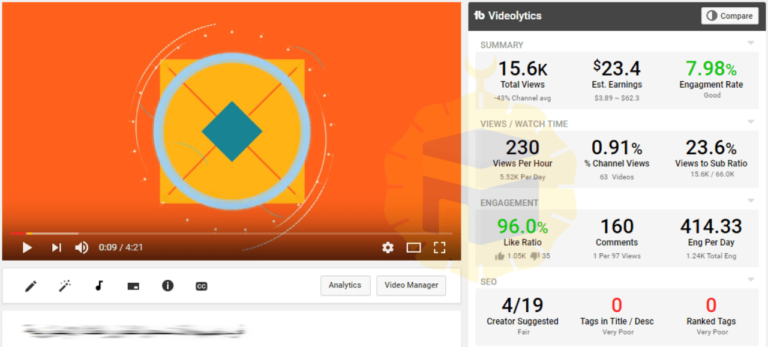
In short, these are popular uses for tubebuddy
AnalyticsBrand OverlayBulk UploadingClosed CaptionsMobile Screen SupportPrivacy OptionsSocial SharingVideo Looping
Prices for the Pro service
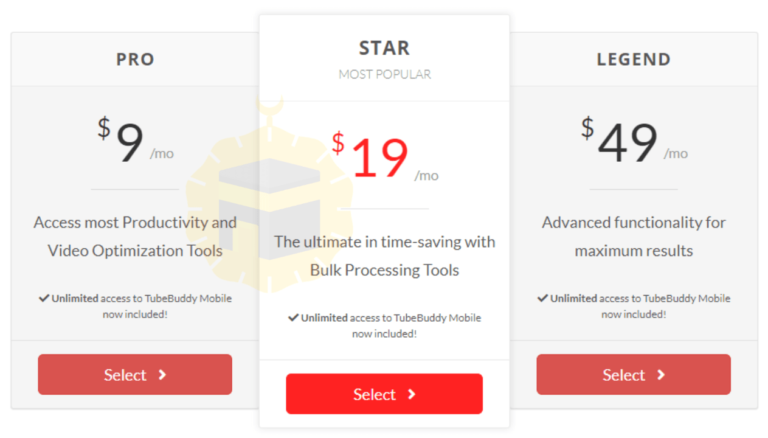
Of course, the service is free, but unfortunately very limited, and for this reason, the site offers multiple and unlimited benefits for a small monthly subscription. So if you want to be more distinguished then you need a powerful tool that does not disrupt your capabilities so we advise you to switch to the stronger version of tubebuddy
And finally …
These were some of the most prominent features offered by adding (TubeBuddy), there are other features that you can explore on your own, and the paid version (which requires a monthly subscription) provides many useful features that may improve the productivity of the visual content maker, especially those who have a wide audience and have hundreds of channels Thousands or millions of subscribers, he really needs such tools to make it easier for him to manage his channel and communicate effectively with his fans.